Onboarding: Technician, Worker, Sub-Contractor
Introduction
All contractors (technicians, workers, and subcontractors) performing works can use this platform for various clients.
The Contractor Company’s Administrator will invite all of their technicians, workers and subcontractors to CBRE TIKS Assure if integration to a Contractor Management System does not exist
Technicians, workers and subcontractors can then register in CBRE TIKS Assure and enter their competencies.
When a work order is raised by your Operations Centre, it is sent directly to the contractor company’s Administrator Portal. The Vendor Administrator will allocate the job to a qualified registered technician/contractor worker. The job is accepted through the mobile app by the technician/contractor worker, who completes the job using the app. If a technician’s qualifications are expired, they will not be able to be allocated the work by the Vendor Administrator until they have upload current qualifications.
Technician Invitation
You will receive an email inviting you to register in CBRE TIKS Assure from your Vendor Administrator. You will need to use a computer to register and click on the link in the email to complete your registration.
Technician Registration
If an integration to a (CMS) platform does not exits, a technician/contractor worker will be requested to enter their name and competency information for the work they perform, along with the issue date or expiry date listed on the competency. Competencies include:
- licences
- qualifications
- certificates, e.g. white card (construction), first aid etc.
- checks, e.g. police check, working with children etc.
- any other records required by the client or by your trade
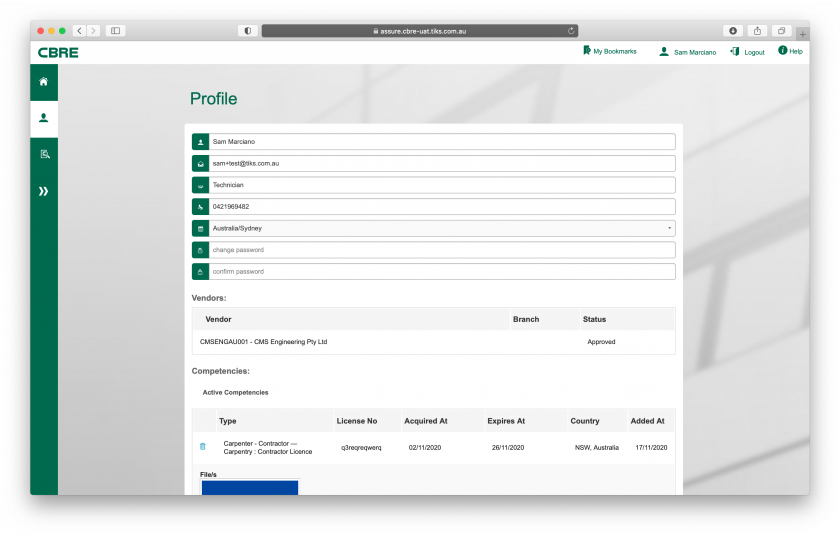
Once your competencies have been added, you will see them listed under ‘Active Competencies’. Please ensure all relevant licences, certificates and qualifications are current and have been provided to your employer/contracting company - then click ‘Register’.
Updating your Profile
To update your personal information and competencies, log on the Contractor Portal on a computer (you cannot access this via the app). Use the same log in detail that you use for the app to log into the portal. Click on the icon ‘My Profile’. It is important to ensure your competencies are current or your Vendor Administrator will not be able to assign you work.
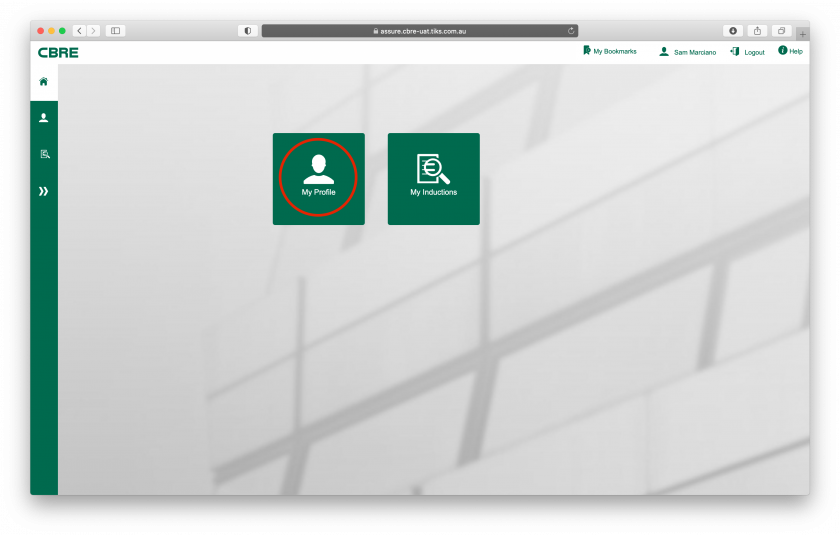
You can update:
- Name
- Phone Number
- Password
- Competencies
Completing your inductions
To complete your induction, click on the icon ‘My Induction’ button to view any induction required.
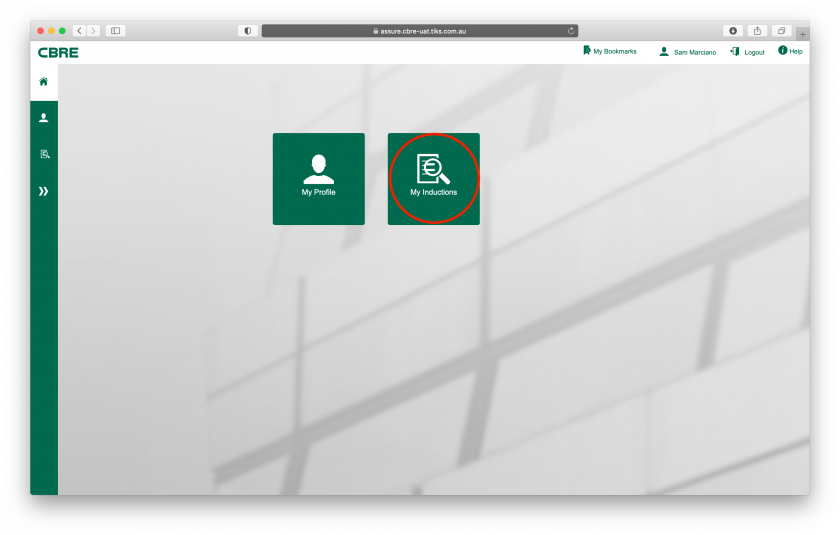
In the My Induction list, you can compete complete any induction required by tapping on the "Start Induction" button.
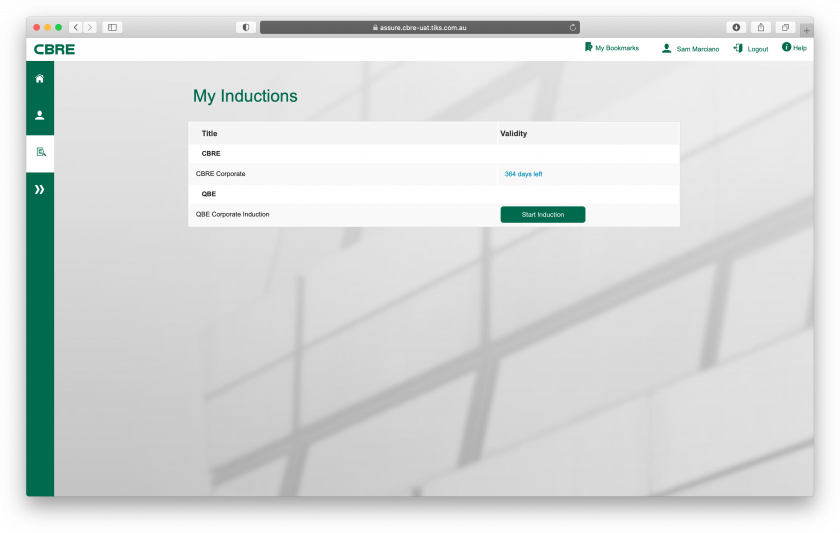
Once you start an induction, the induction content will commence in a new pop-up window.
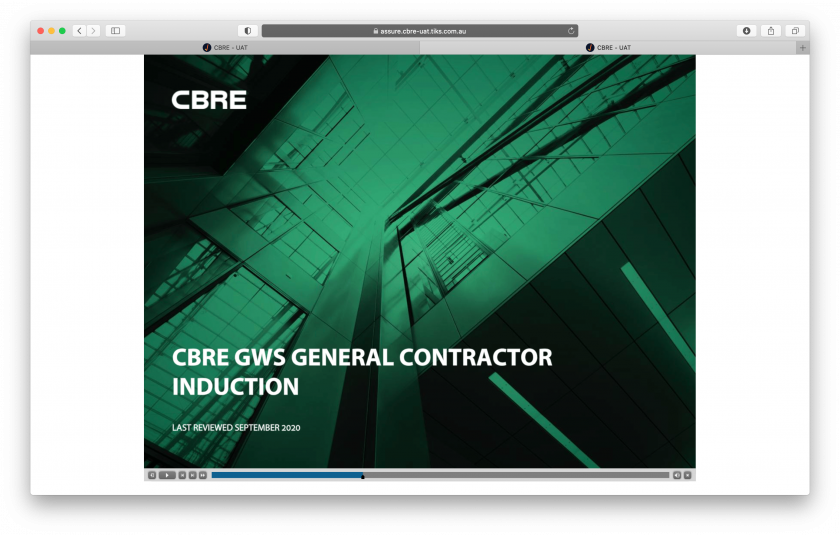
Once completed, the user can close the window and the induction validity status will update. Please note: you may need to refresh the browser window to see this update.