Chase - TIKS Induction Guide
TIKS Induction Guide
You will receive an email like the below. Hit the link ‘Click here’ (Please note this is all best done on a mobile phone rather than a computer)
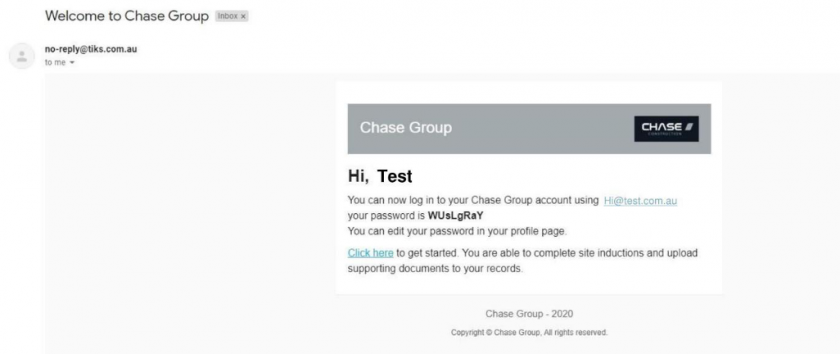
The login screen should now appear as per below. Enter in the same email address noted in the email and either manually enter the password (make sure noting uppercase and lowercase) or copy and paste the password from the email (recommended)
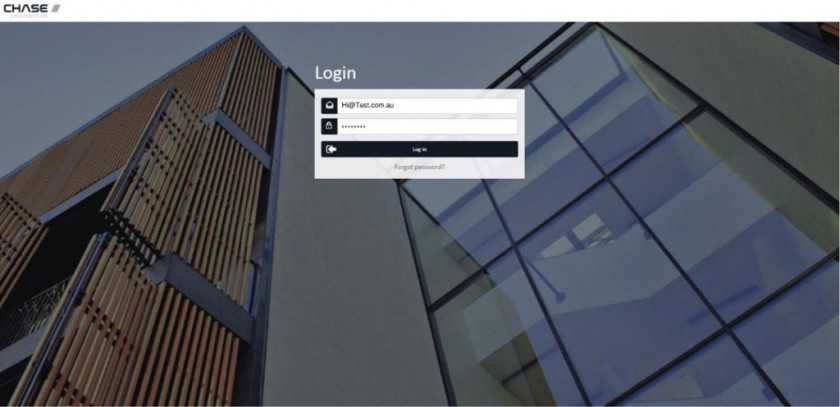
Once logged in the below screen will appear. If you wish to change your password you can by clicking into ‘profile’. After this you need to click into ‘Records’
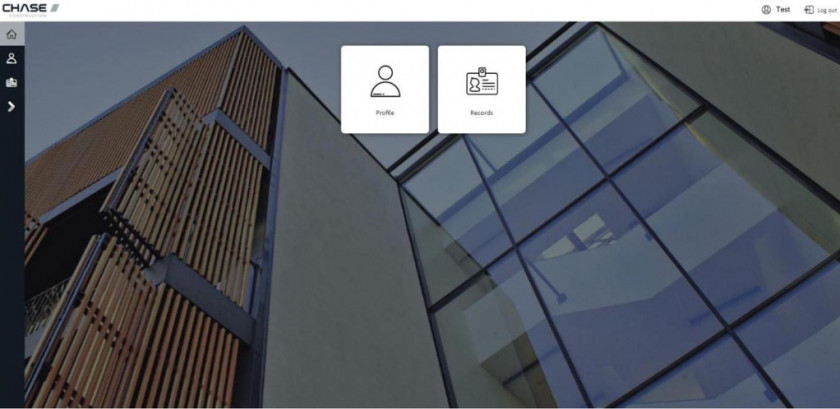
This will take you to the below screen. Click on ‘View Individuals’ shown clouded below.
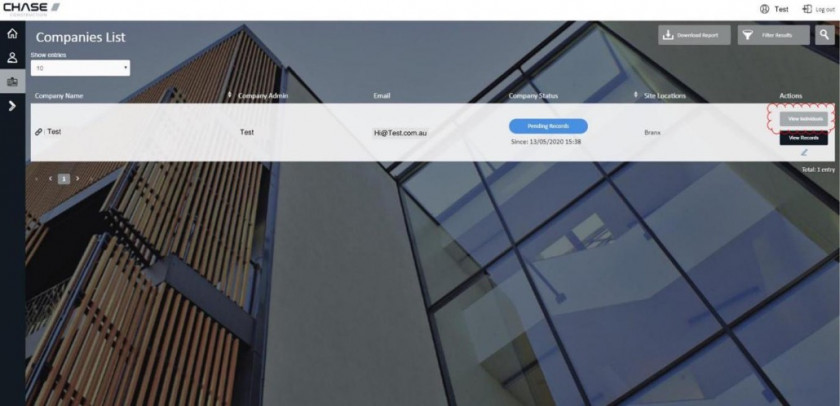
This will take you to the below screen. Click on ‘View Records’ shown clouded below.
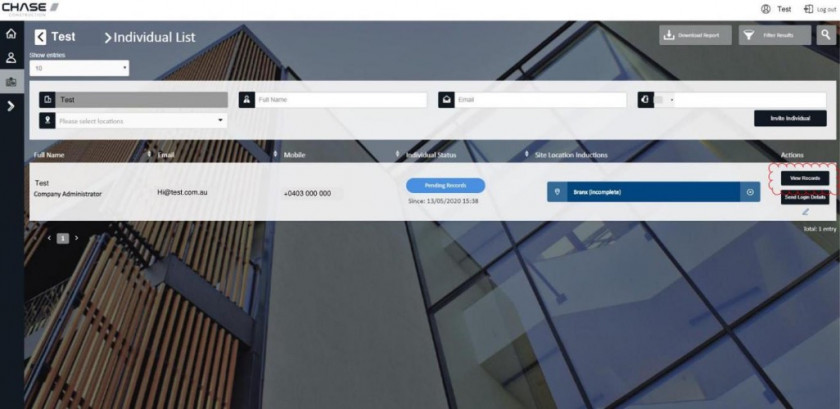
This will take you to the below screen. This is where you need to enter the details of minimum site requirements which are ‘Asbestos Awareness’ & ‘Construction Industry General Induction Card’ you can set the expiry date of these to whatever you like as they do not have one however at this stage the system needs one to go to the next step. Enter the details then hit ‘upload attachment’.
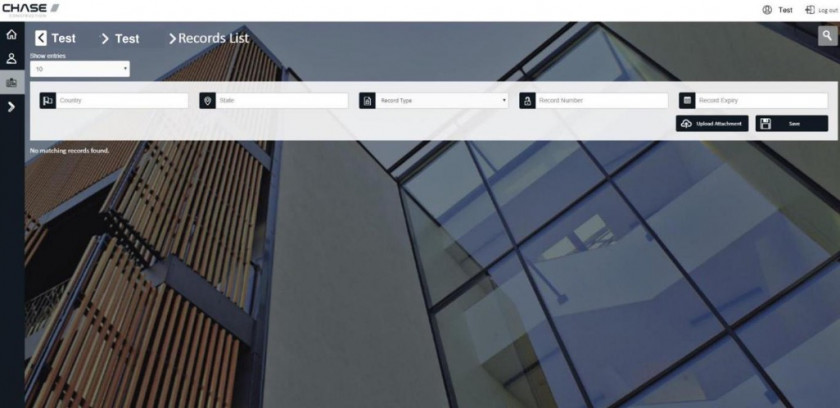
This will take you to the below screen. Where you can either upload if using on a computer or take a photo if using a phone. Either way click in the box upload the document or photo and click ‘finish’, it will upload and the box will disappear. NOTE make sure you upload the front and back of your cards. You can do this on the same screen.
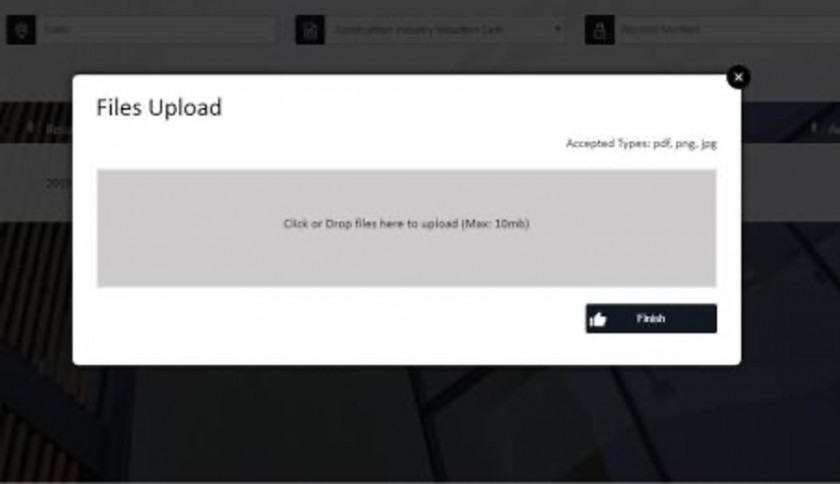
You will then land back at the below page, hit ‘Save’ and repeat for any other cards.
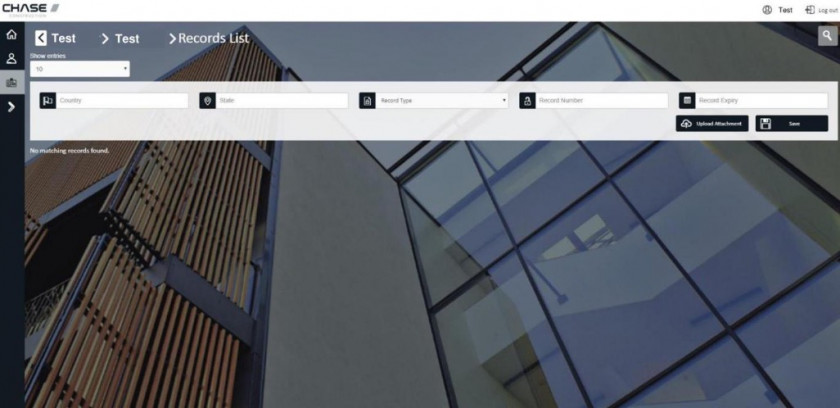
Once the above is done you need to hit where the below red cloud is shown.
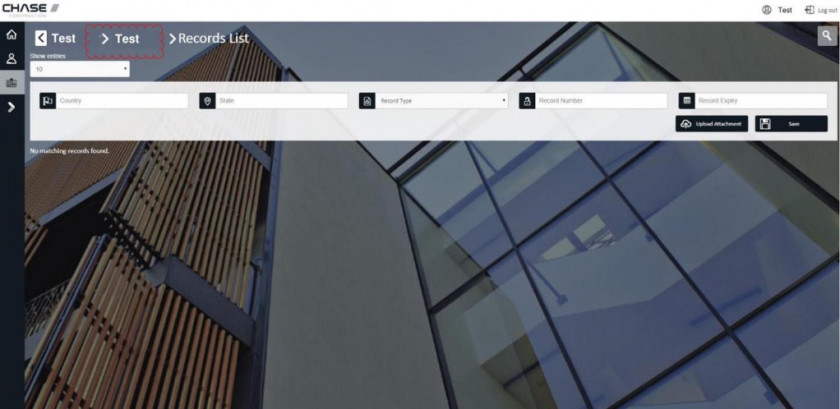
This will return you back to the area that you need to complete the induction. Click on the play button clouded in red below.
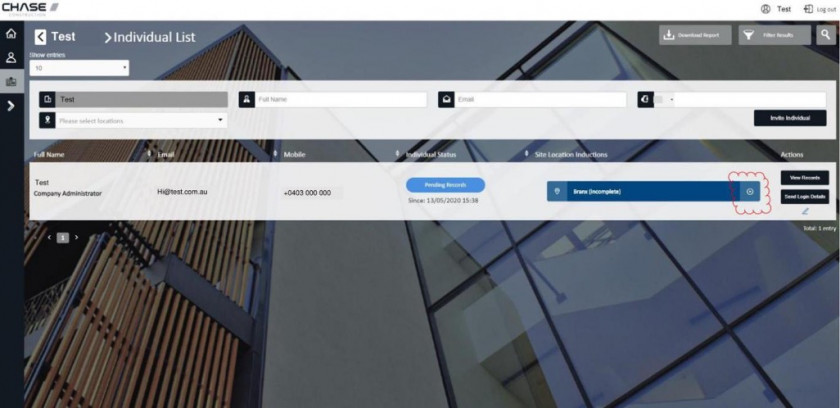
This is the induction page, read each page, then hit ‘next’.
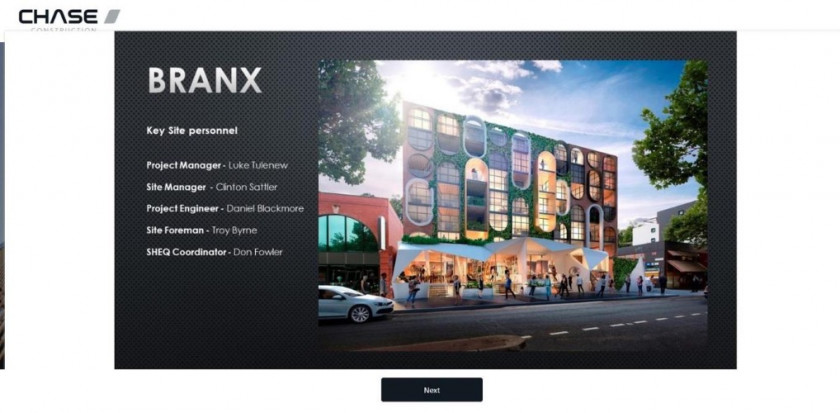
Once complete you will land at the below page where you need read and to tick all of the boxes then finish by hitting ‘Next’
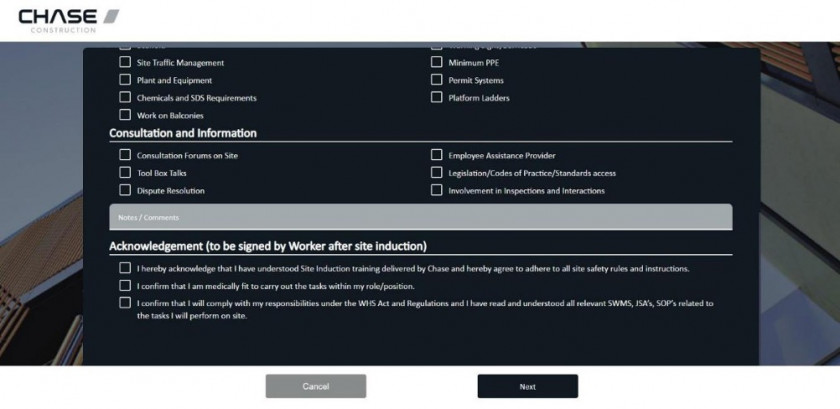
You’re finished! Chase will be notified, review your induction & cards.
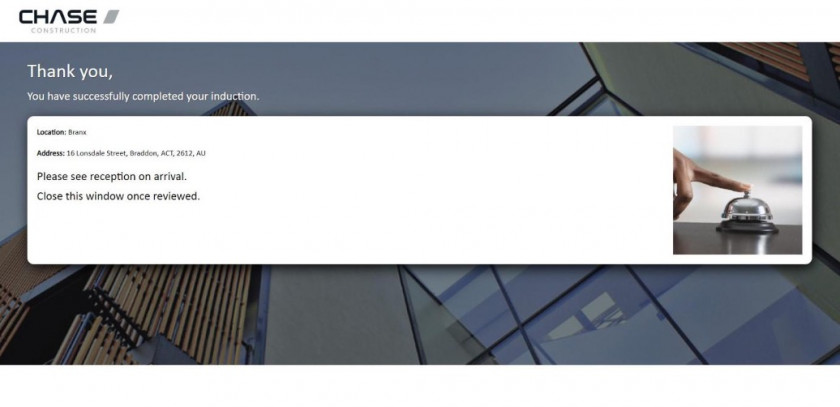
Once approved you will receive or may have already received the below email, from here there are links to either the Android or Apple stores where you need to download the app. Once downloaded come back to the below email and hit on the “Click Here” button, this will launch the app with your sign in details already loaded.
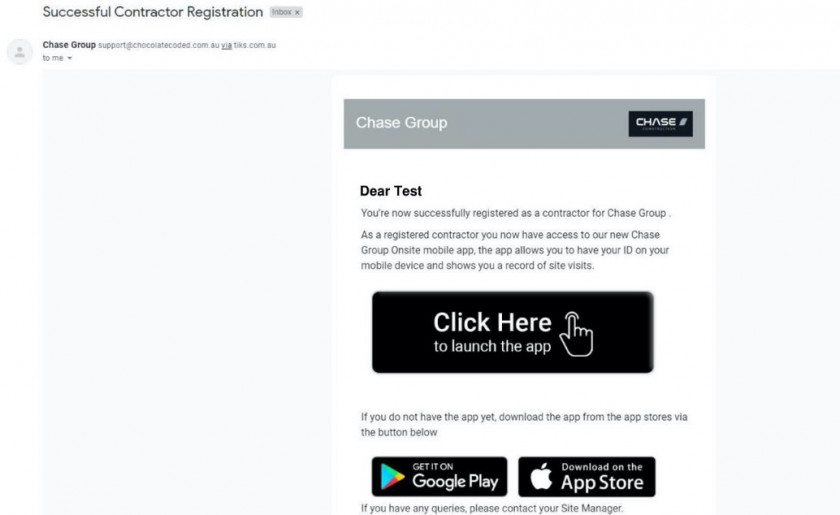
Once the app is open you need to click on the ‘Profile’ section on the bottom right which will have your QR code. If you need to access site and the QR code has a ‘Not Approved’ in red then you need to contact your Chase site contact.
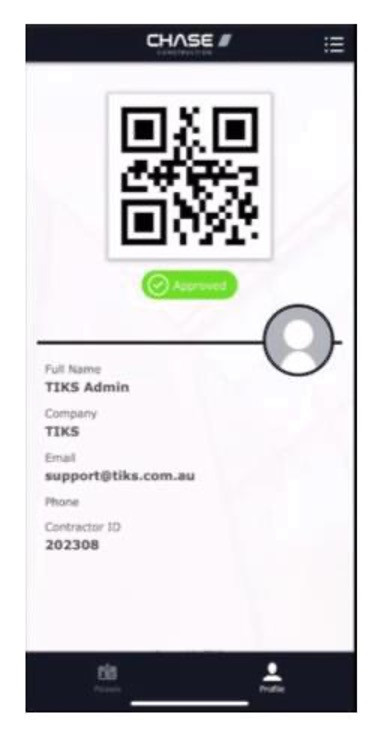
COMPANY ADMIN
If you’re a company admin you will need to invite your employees and sub-contractors to the system. The below clouded area is where you do this.