Categories
Categories tab is located on the menu bar at the left of your screen. Create new categories, edit or delete existing categories.
Families
Families are different groups that forms are Published into. Users see families’ in-app as a levelled menu. Families make it easy for users to find forms.
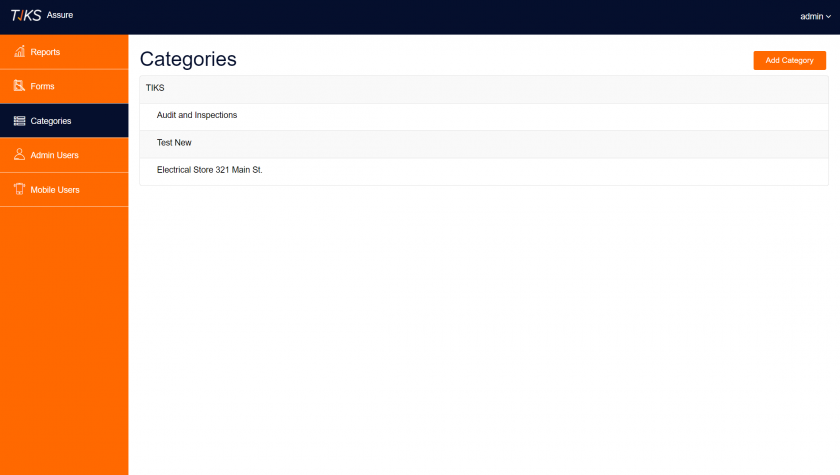
Add Category
To add categories select the blue Add Category button. This will bring you to a new page, which displays a list of all existing categories.
- To add new categories simply type a label into the Title field;
- Then select which family it can be accessed from.
- New categories can only be assigned to one family group.
Edit Categories
By editing a category you can either update the title – or change the family it belongs to. To edit a category, hover the cursor to bring up the blue Edit button. Selecting edit will bring you to a new page; this displays a list of all categories.
- Note that categories being edited do not display a radio button.
- To finish editing a category, select the green Update
Delete Categories
You may need to delete a category if it is no longer valid. To delete a category select the red Delete button. Auditor will prompt you to confirm your decision through a browser alert.
- Select ‘OK’ to confirm
- If you do not wish to delete select ‘Cancel’
Forms can belong to more than one category. If a form belongs to a single category and that category is deleted, the form will return to Unpublished Forms*