Forms
Forms tab is located on the menu bar at the left of your screen. Create new forms, edit or clone existing forms and sort forms into categories. Forms are divided into two main groups: Published and Unpublished.
Note: Mobile users cannot view or use Unpublished forms*
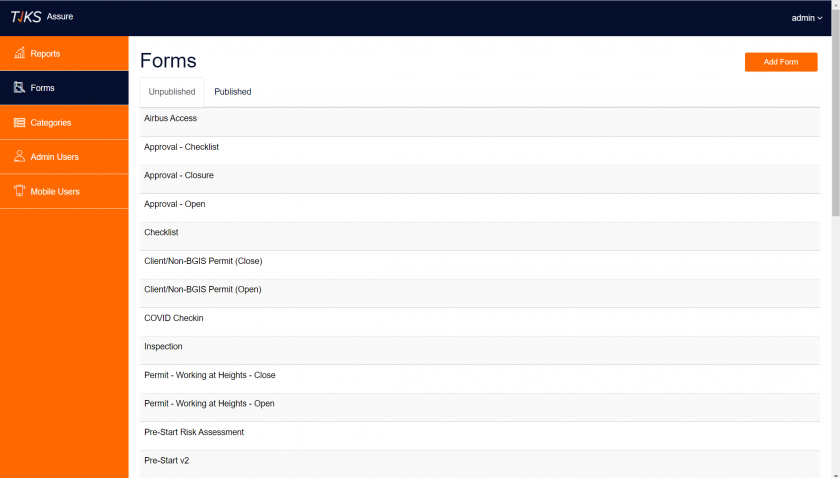
Unpublished Forms
Unpublished forms are forms that have not yet been Published into categories. Auditor users are not able to view or use Unpublished forms. Forms that are in the process of being edited are saved and can be accessed from this page at a later time. Hovering the cursor over a form will bring up its options. Edit a form, sort a form into categories, set recipients, or delete a form.
Edit a form
To edit a form, select the blue Edit button on the right hand side of the table, this will launch the Auditor form builder.
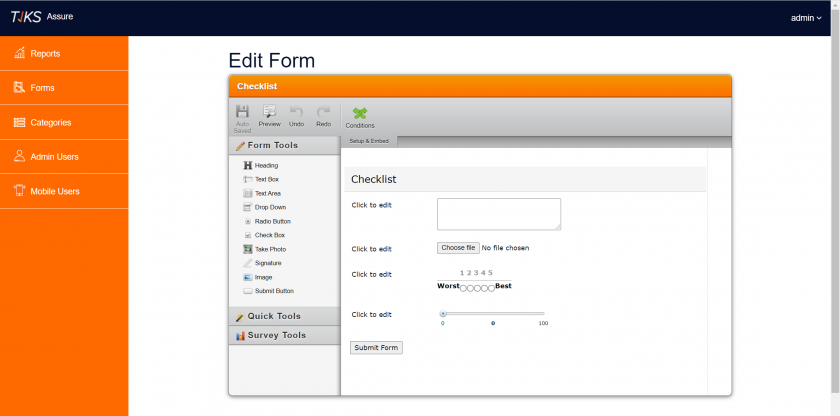
Publishing a form
To sort a form into categories, bring up the form options by clicking the blue arrow button. A drop down menu will appear, select Publish from the list. You will be taken another page that displays all categories; select the check box/boxes of the categories that form will belong to.
- Forms are managed via categories (see below).
- After a form is Published, users will be able to see and use the form on their mobile device via the Auditor app.
Published Forms
Published forms are forms that have been Published into at least one category. Once a form is Published, users can view and use forms on their mobile device via the Auditor app.
- Forms can belong to more than once category;
- Forms that belong to more than one category will display these labels separated by commas.