Create a Layout for both Portrait & Landscape
First, make a new layout: Layouts > Add New
Next, complete the Layout settings by giving it a Name, selecting the resolution(s) and orientations:

Now choose the Template you want to start building your layout from (default is blank) and click 'Save & Continue to Builder' located top right

At the top of the layout builder, select the orientation you want to design for. For this example, we have selected Landscape:

Now add content via pages, zones and playlist items. We've added a text item and added some basic formatting.
To design this content for Portrait, we simply select the drop down for orientation at the top of the layout and select 'Portrait':

We can now edit the zone size and position as well as the formatting of the text item in portrait orientation to be different to that of landscape:

Continue to do this for all other zone content to optimise each orientation design so the same content can be used for both portrait and landscape.