Overview of Device Conditional Play
For example, we have offices in London, Paris & New York. We have six images, two of London, two of Paris and two of New York. We want our devices to only show the media from the relevant cities.

Tag Media
First step is to add tags to your media items. Simply select your media item(s), click 'Tags' and specify your tag. Once media has been tagged, you will see the tag to the right of the items information. We have tagged the two Paris images with the tag 'paris' and London images 'london'.

Media items can have multiple tags, just follow the same procedure of selecting and specifying your tag.
Create layout
Next step is to create your content using the layout builder and inserting the images. We can insert all of our images in the same zone and when we publish it down to our devices, they will only show specific media depending on their tag.
Configure device
Once our layout has been created, we can configure the device to only show specific media items. Go to the devices section, edit your relevant device and find the 'Conditional Play' feature.

Once enabled you will see the settings you can configure.

- Exclude/ Only show - Gives you the ability to select whether you want to exclude or only show media with specific tags
- all/ any - Important if your media items have multiple tags - If 'all' is selected the device will only show media items with ALL of the following tags (must be tagged with all of the following tags). If 'any' is selected the device will only show media items with ANY of the following tags (only has to have one of the following tags).
- Specify your tags in the input field
- and untagged media - If selected, will also show all of the media used in the layout that hasn't been tagged.
For our example, we would set up our London device as follows, to only show media items that have the tag 'london':

Once this has been set up, click 'Save Device'.
Preview layout
When previewing your layout, you can select which device to preview it on. Meaning you will preview your layout using the settings set on the device selected.