Overview of Dynamic Media Item
The Dynamic Media Item (DMI) feature allows users to build a playlist of media using tags. Users can then specify a playback order (A-Z, newest to oldest etc) as well as adding custom playback sequence rules.
How to set up a DMI
Step 1:
Upload your media and then tag the items (i.e. Slot 1, Slot 2 etc):

Step 2:
Create your layout and in a zone add a Dynamic Media Item (DMI).
Using the Dynamic Media Item option you can determine what items and how they will playback by configuring:
Order - Choose to play items randomly, A-Z, Z-A, newest first or oldest first


Create Playback Sequence - The first box is where you specify the total number of items to play per sequence for a specific tag.

The next box is to specify which tag or file type you want to play.

Playback Sequence Example:
The below set up would give the playback sequence of:
1a, 2, 3, 4, 5, 6a,
1b, 2, 3, 4, 5, 6b,
1a, 2, 3, 4, 5, 6c,
1b, 2, 3, 4, 5, 6d
and so on...

Here is a preview of what this DMI set up will show based on the Playback Sequence Rules set: