Overview: Layouts
A Layout is a content you want to be displayed on your device(s). Use the WYSIWYG layout builder to create your content, using pages, zones and playlist items. You can create an unlimited number of layouts that can be scheduled to show on your device(s).
If you are a new user, you will notice that you have a demo layout already created in your 'Layouts' section. Continue reading this article if you wish to create a new layout from scratch or click the link below to be taken to the layout builder article, to find out how to edit your demo layout.
Create a Layout
- Name - Give your layout a name for your reference.
- Resolutions - Choose the resolution(s) of your layout - Resolutions are added automatically when you register a device or you can add custom resolutions by clicking 'Add Resolution'.
- Orientations - Choose the orientation(s) of your layout.
- Template - Choose a template to start your layout from - Your layouts can be saved as templates if you haven't got any templates or want to start your layout from scratch choose the 'Blank' option.
(Layouts can support multiple resolutions and orientations, you then choose which you are designing for in the layout builder, click here to find out more)

Cancel
If you choose not to proceed with configuring your layout, you can click the 'Cancel' button and return back to the layouts section of your account

Save & return to layouts
Once you have configured your layout, you can save it and return to the layouts section of your account by clicking 'Save & return to layouts'.

Save & Continue to builder
Once you have configured your layout, you can start to build your content using all the features available by entering the layout builder, click 'Save & Continue to builder'.