How do I download reports of site access history?
From the home screen (dashboard) select "Signed In Report".
You may need to download data from your Signed In Report for use in other reporting tools. You can download data in both PDF and CSV formats.
- Download Report: In the top right hand corner, you should be able to see a coloured button with the download icon, reading, “Download Report”. If you select the “Download Report” button, you’ll see a pop-up with the following two options.
- PDF: If you select the “PDF” option, you’ll see the window pop-up asking you to save the file, you can name it according to your own naming conventions and select save.
- XLS: If you select the coloured “XLS” option, and you will be able to download a CSV file of the Visitor Report.