How does a user borrow and return equipment?
Once a person has signed into the system an admin user can record any keys or equipment that have been assigned to them for their visit.
From the admin dashboard, select "Signed In Report".
Locate the user that has signed in and click the “Equipment” button. 
The system will ask you to confirm their ID. Then put in the details of the equipment they have borrowed (apply the “Borrowed” status) and click “Save”.
The system will now show those items against the visit “ID” of the person in the Signed In report (example below)
When the person leaves the site, the system will remind them to return the borrowed items and will not allow them to sign out until the system records the items as returned.
To record the return of equipment, locate the person in the Signed-In report and use the drop-down in the Status field to show the items as “Returned” and click “Save”.