How do I manage my user Profile?
Click on the “Profile” tile. This then allows you to view and edit your TIKS profile.
- TIKS Admin: This needs to be your full name, you edit by selecting the name field, changing the details by typing and once you’re done, select the ‘Save’ button.
- Email: There is validation on this field and so it has to be a valid email address with an “@” and “.com” for example email@example.com. You can edit your email address by selecting the field, changing the details by typing and once you’re done, select the ‘Save’ button.
- Phone Number: There is validation on this field and so the telephone number has to be between 8 and 10 digits. You can edit your email address by selecting the field, changing the details by typing and once you’re done, select the ‘Save’ button.
- Locations Selected: Select the relevant locations you administer.
- Password: For security reasons, to change any details in the password section, you must also type in your TIKS admin portal password. If you’d like to change your password, simply type the desired password into the correct field and replicate exactly in the password confirmation field and select the ‘Save’ button.
- Password Confirmation: Please retype and confirm your password.
- Turn on or off - Two Factor Authentication: Two-factor authentication is a security process in which users provide two different authentication factors to verify themselves.
- Save: Once you have filled out the relevant fields, select the ‘Save’ button.