How do I find a specific entry in the Signed In Report?
In the top right-hand corner of the Signed In Report page, after the coloured “Download Report” and the coloured “Filter Results” button, there is a magnifying glass search icon 
If you would like to find a specific entry in the Signed In Report page you can use this function.
Select the magnifying glass search icon, then slightly translucent blue search bar will appear (see below).
Start typing the desired search text and hit enter to complete your search.