What are the Site Location configuration options?
The far column titled “Actions” has the various site editing options. They are described below.
If you select this button, you can view and edit the induction slides for that site. Depending on how your site is set up, you will be able to see three tabs on the inductions page; Visitor, Staff and Contractor. You can upload different induction content for each of these different user types and it will be shown to them when signing in.
Clicking this calendar button allows you to leave a message on the tablet/kiosk for times when the desk is unmanned. It allows you to schedule an instruction message on the screen.
This edit icon allows you to manage the site settings. The “Edit Site Location” options will then be displayed.
Clicking this icon will delete the site location.
Clicking this folder icon will remove and archive the site and its settings.