How do I edit a Site Location settings?
Select the “Site Locations” tile from the admin dashboard home screen.
Click on the edit pencil  against the location you wish to edit.
against the location you wish to edit.
The “Edit Site Location” options will then be displayed. Edit as required and select “Save”.
The options are:
- Site name: Name of your Site Location.
- Address: Typing in the address will automatically locate the address on the map within the image below.
- Search: Click search to find the address.
- Record Administrators: where you can populate one or many email addresses (comma separated). When populated, those people will be the ones who receive emails on behalf of the client from the 'Records' module.
- Location User Types: Indicate if you are a Visitor, Contractor or Staff. If none are selected then all are used.
- Induction Enabled - enable inductions for the site then set the validity period.
- Print Enabled - Allow to print badges from the VMS to an attached printer.
- Email Enabled - Enable emails to be sent to users fromthe system when they sign in.
- Photo Enabled - enable photos to be taken of users when they sign in.
- Site Location Active - make this site active (usually a TIKS only function unless an enterprise licence)
- Current Timezone: Indicate what time zone you are in.
- Geofence Distance: Set the metres from the site the geofence can work from.
- Date Format: Enter the date in DD/MM/YYYY
- Save: Once you have filled out the relevant fields, select the coloured Save button. Once successfully saved, the new Site Location will appear in the list.